AI Table
Creates a new table based on GPT prompt
Overview
By adding AI Table Node, you can execute complex transformations over single or multiple tables with just a natural language prompt. It is a revolutionary productivity tool designed to simplify the creation of complex data transformations - it allows you to condense multiple transformation steps into a single node.
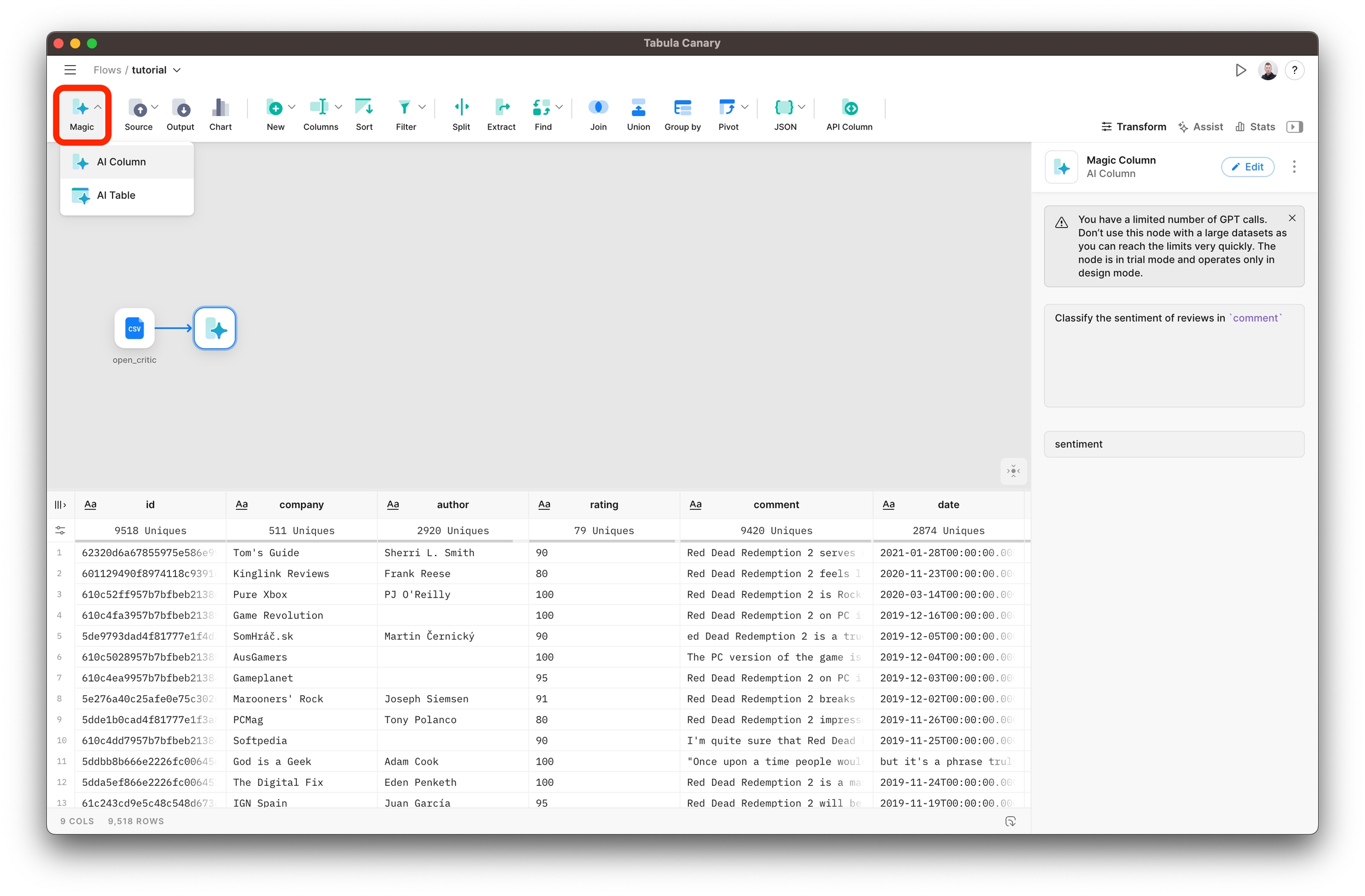
Settings
Input nodes
Select the nodes you want to work with. The "+Add node" link allows you to add multiple nodes and select a node on the canvas.
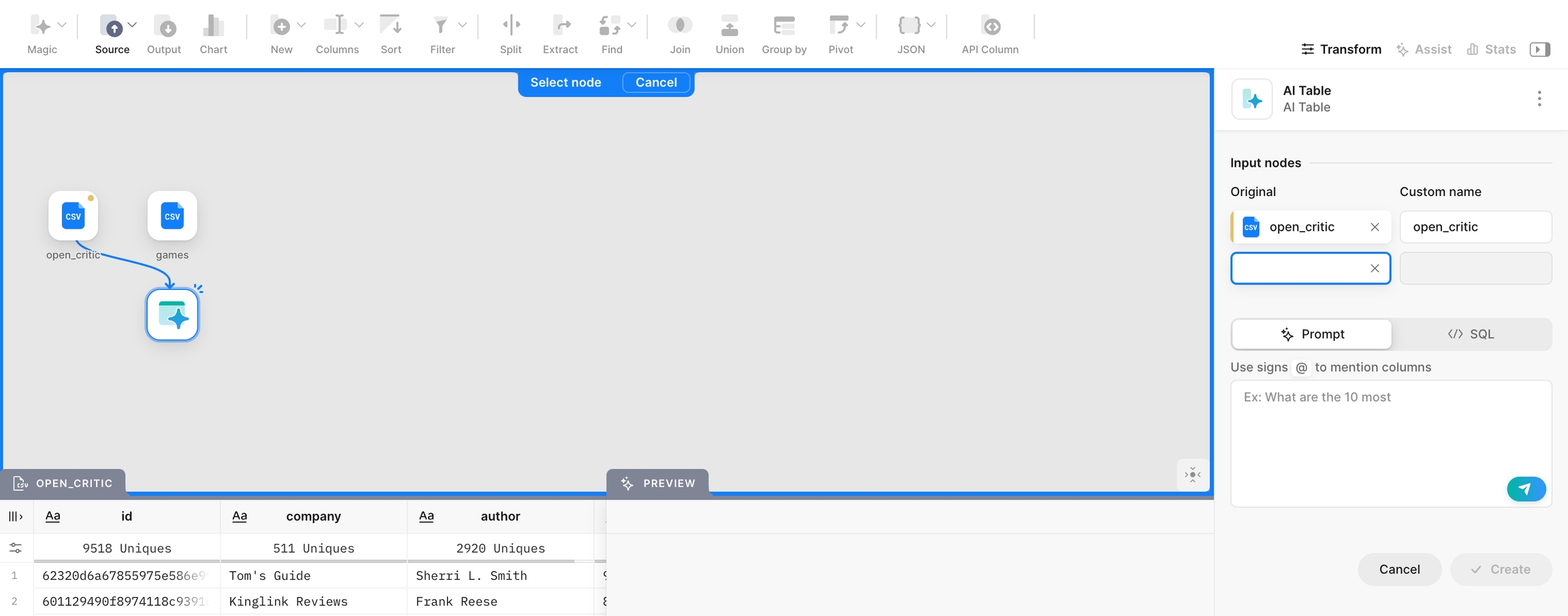
Assign them custom names to make it simpler to refer to when constructing the prompt.
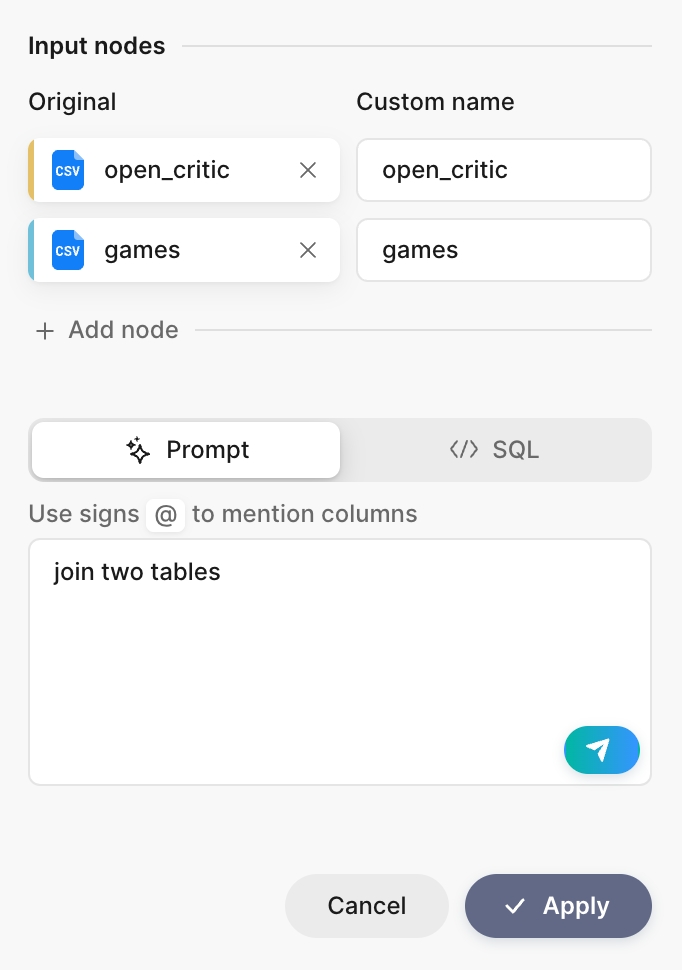
Prompt
Write your prompt in natural language to describe transformations you want to do over input datasets. You could mention the existing columns using @ symbol.
AI doesn't know the data in the columns. It only knows the schemas of the selected nodes (column names and types) and one row of data. That means you cannot ask it to calculate results based on knowledge about values in the table. But you can ask anything if it can be done using standard functions.
Click the submit button to send your prompt to AI.
to send your prompt to AI.
AI returns a completely new table based on your request.
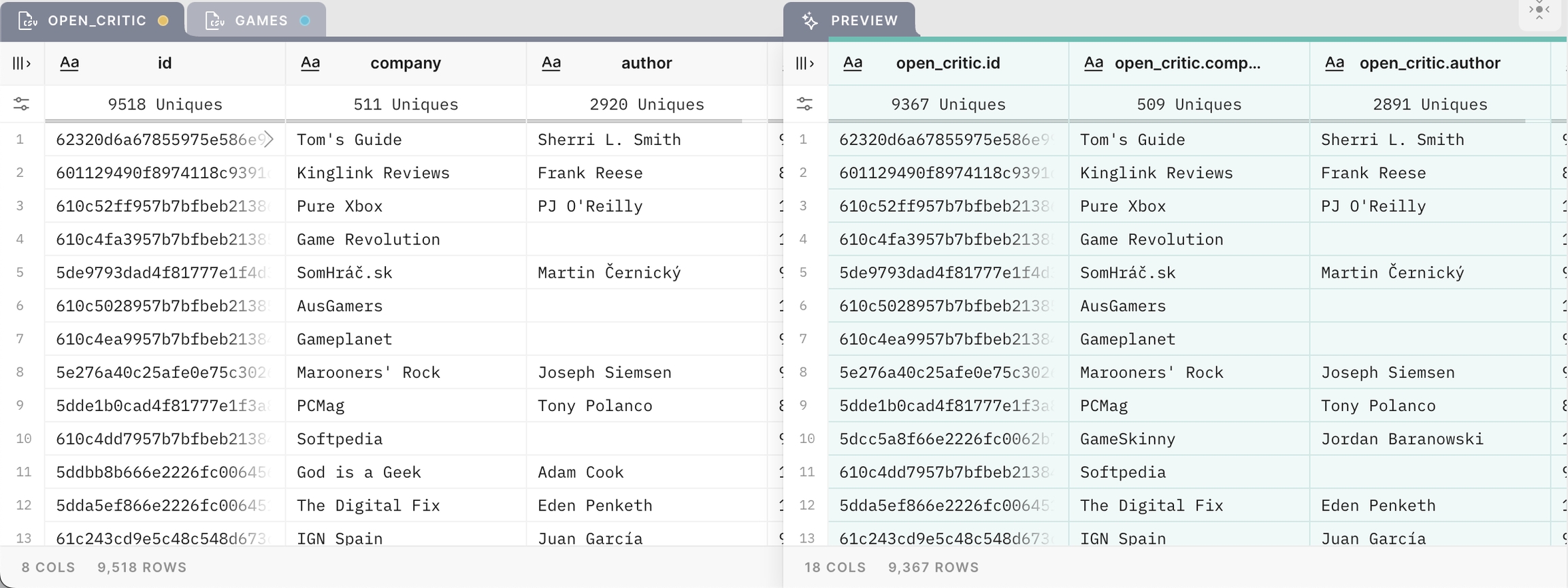
If AI returns incorrect results, try rewriting the prompt using more details. For example, you could specify the names of columns as context. You can also try different approaches to making a prompt to achieve the desired result.
What to ask
Any manipulation with input datasets such as join, group, summarize, filter, sort
Find the top 5 most active users by the number of events
Filter users with empty names
Return user numbers by country codes, filter top 10
Group users by industry
As AI knows nothing about the data in the tables, it cannot answer the questions like:
Find negative reviews
Filter users with inactive status (for example, if the status can be “on hold”, “inactive”, “or removed” - all inactive - AI doesn't know that you need specifically mention all these statuses)
Find all users from NY (again, AI doesn't know the data in the city column and doesn't understand how to create a filter: “NY,” “New York,” “Apple City”)
Last updated