Join
Joins 2 tables using the specified columns as keys
Overview
The Join Node allows you to combine two datasets based on one or more shared keys. This is particularly useful for scenarios where you want to merge data from different sources to create a comprehensive view. It's similar to VLookup in Excel but more comprehensive. Read more about in our tutorial Join Types
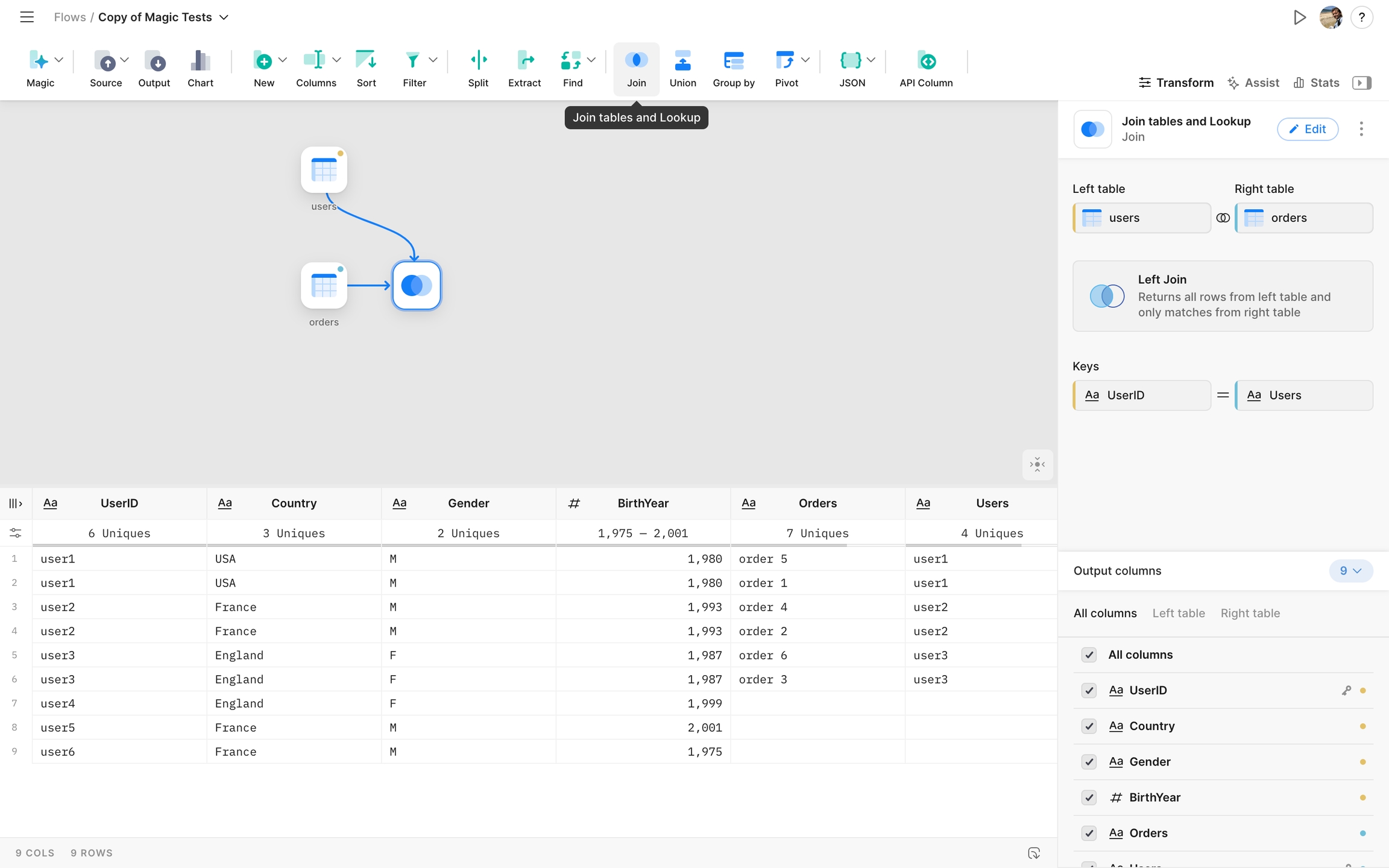
Settings
Left and Right tables
Select two nodes to join. Left and Right join types will work depending on nodes selection in this section.
Types of Joins
Tomat supports the following types of joins:
Left Join: Includes all records from the left table and the matching records from the right table.
Right Join: Includes all records from the right table and the matching records from the left table.
Inner Join: Includes only the records with matching keys in both tables.
Full Join: Includes all records when a match occurs in either the left or right table.
Cross Join: Combines all records from both tables.
Keys
Key columns are the basis for matching records between the two datasets you're joining. A key is a specific field (or fields) in each table used to align the data. These columns contain unique identifiers or attributes in both datasets, allowing to match rows from one table to another.
Select keys for left and right tables from dropdowns. You can add more than one key pair with the "+ Add" link.
Output columns
Uncheck the columns you do not want to see in the result table. You can use tabs "Left table" and "Right table" to filter columns by table quickly.
Last updated