Source
Adds datasets to the flow
Overview
The Source Node is the starting point in your data transformation journey within Tomat. This crucial component allows you to seamlessly connect to various data sources, such as Snowflake and Postgres, or local files, such as CSV and Excel. You can easily import data sets into your workflow by simply dragging and dropping the Source Node onto your canvas.
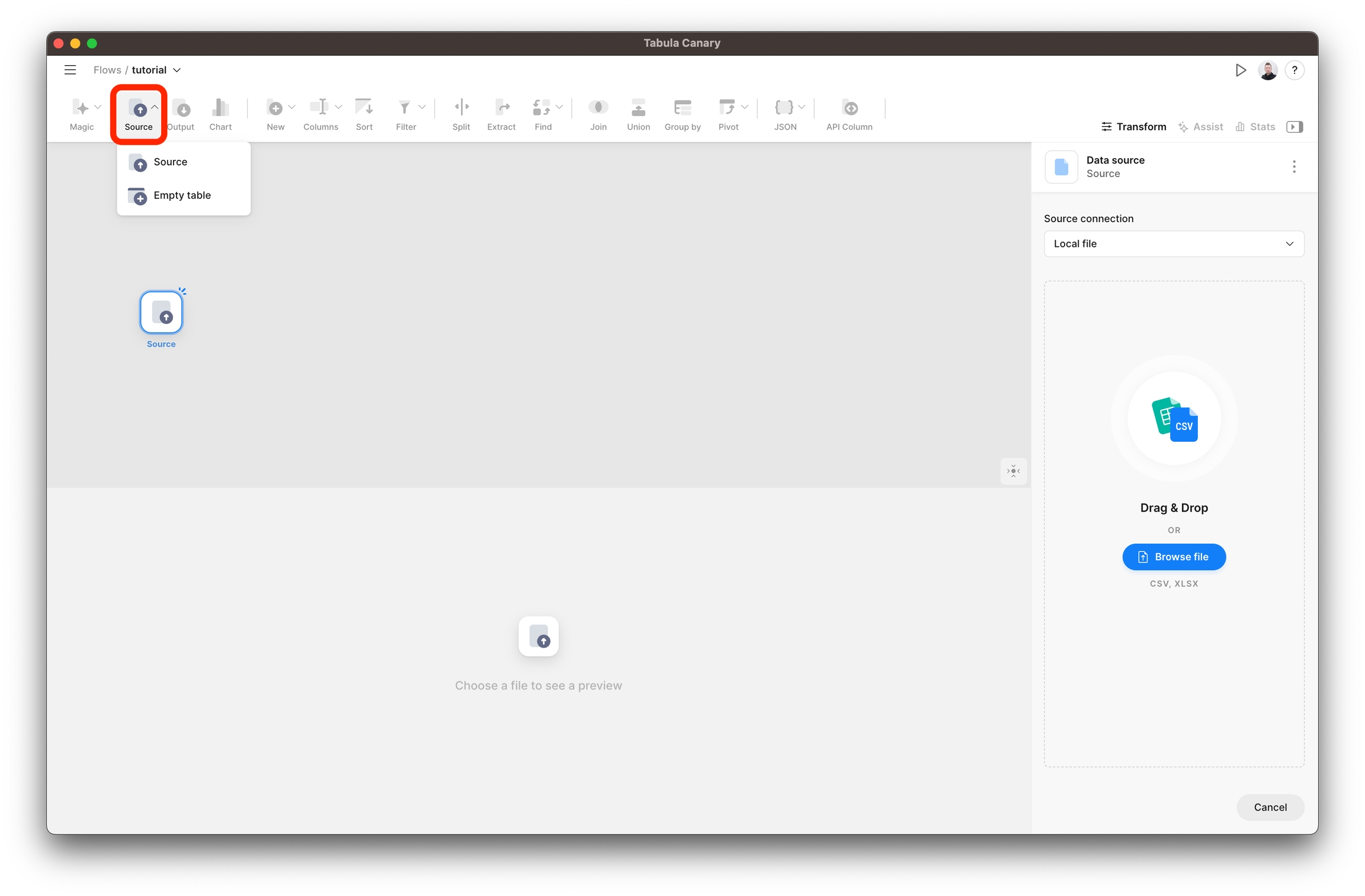
Settings
You can add local files from your computer or connect to databases and warehouses.
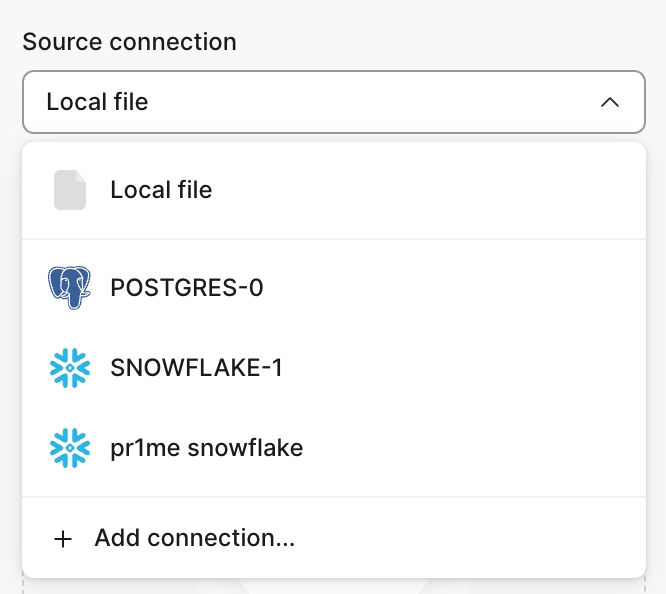
Adding the local file
If you want to add a file (CSV or Excel) from a local computer, select Local file and specify the path. When you select a file, you can preview 100 first rows at the bottom of the screen, and in the right panel, you'll have options to customize the upload.
First row contains headers
If your file contains column headers - enable this option to convert the first line of the table to the headers.
Auto-detect data types
This option automatically checks each column's content and assigns the appropriate type (String, Integer, etc.) to the columns. If you do not select this option, all columns will be imported as Strings.
Connect to table or view in cloud warehouse.
If you want to connect to a dataset from a database, first, you need to create a connector - this can be done by selecting the option Add connection from the Source connection list or in the main menu via the Connectors tab.
Database (only for Snowflake)
Select the database you want to connect to.
Schema
Select a scheme from the list.
Tables and Views
Specify which table or view we want to add as a data source.
Columns & Filter rows
Select which columns to add to the source or filter the rows in the original table.
Limitations
At the moment all sources in one data flow should use the same connector to external tables. So you cannot use datasets from Postgres and Snowflake in the same flow, but you can combine local files with any type of external connectors.
Last updated