New Column
Adds a new column with “text”, number, or function
Overview
The New Column Node allows you to add new columns to your dataset based on formulas, including existing column values and various functions.
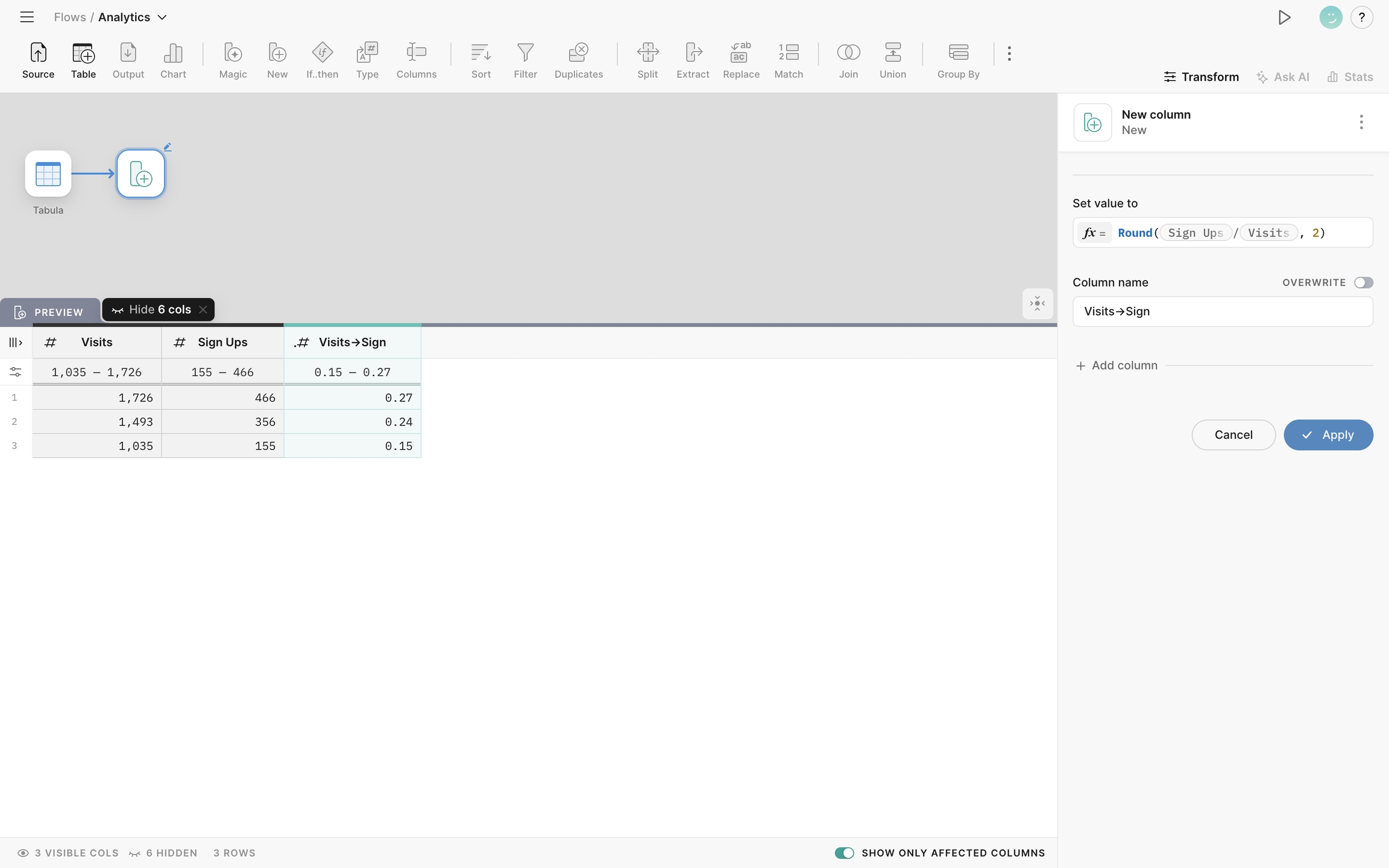
Settings
You can create new columns, specify their names, and define the expressions or formulas to calculate the values for the new columns.
Set Value To
Use the "Set Value To" property to define the expression or formula for calculating the values in the new column. The expression editor provides autocomplete functionality, helping you easily access functions and column names.
An expression can consist of:
text -> "my_string" (always frame text with double quotes)
numbers -> 1.2 (use a period to separate the integral and fractional parts of decimal types.)
column names -> My_Column (start typing column name and use auto-suggestions to add column reference)
functions -> Round(1.2234, 2)
See the full list of operators in our tutorial What are Formulas?
Column Name
The "Column Name" property allows you to specify the name for the new column. By default, the new column will be added to the dataset. If you want to overwrite an existing column instead, enable the "Overwrite" toggle and select the column you want to overwrite from the list.
+Add Column
To add more new columns, click the "Add Column" button. You can create multiple new columns with unique names and expressions.
You can reference any columns added earlier in this node.
Preview
New columns will appear in the dataset, showing the calculated values based on the expressions or formulas you defined.
Last updated